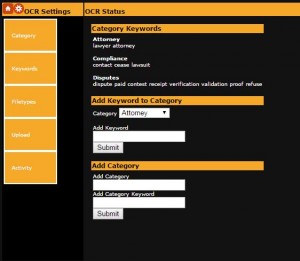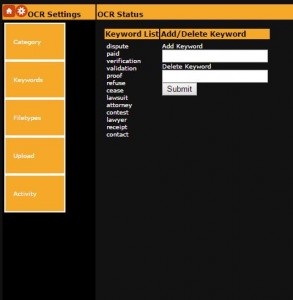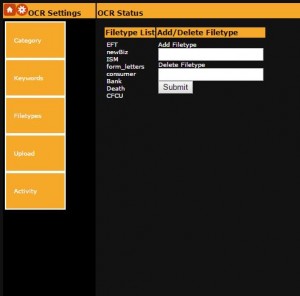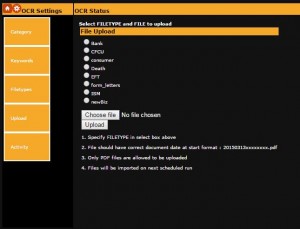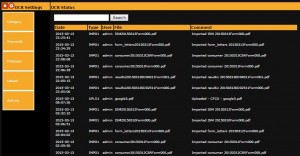Document Management – Buy DocuScan – Administration Guide
In this User Guide we will break down each section of the DocuScan system. You will find the User Guide for the Main Page section HERE
Check out the main DocuScan Product page HERE and some more screenshots HERE
CATEGORY MAINTENANCE
1) Category can be updated by adding keywords to them
2) To remove a category, simply remove all the keywords from in the category in Keyword Maintenance
3) To create a NEW Category, use the bottom section to put in the Category name and 1 Keyword to be added to it
KEYWORD MAINTENANCE
1) Add/remove Keywords
Note that Keywords can be added but will not be indexed unless they are attached to a Category.
They can still be searched on but will not be highlighted, and will not use the index table.
FILETYPES MAINTENANCE
1) Add/Remove Filetypes
Filetypes are your FILING CABINETS for different document types.
Use them to seperate Invoices from Mail, Incoming and Outgoing, Important and Not Important etc.
UPLOAD
1) Upload a file into one of your configured Filetypes
Note that todays date will be prefixed on the start of the filename if there is not a date there already.
If you HAVE put a date at the start of the document name (CCYYMMDD) then it will be used as the DOCUMENT DATE in searches
ACTIVITY LOG
1) Search ocr_log on User, File, Comment text
USER MAINTENANCE (Admin only)
1) Only admin user has access to User Maintenance area
2) Configured admin user cannot be removed
3) Locked users can be unlocked from here
4) If you hover the mouse over an existing user then you will see the status, associated email address, and the last ip address to use it