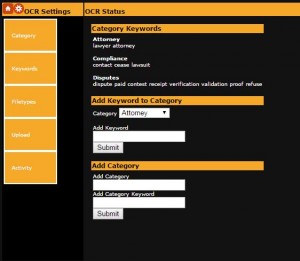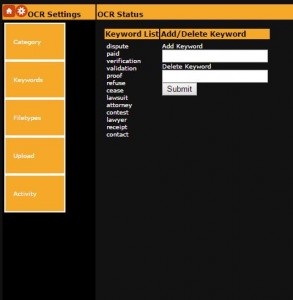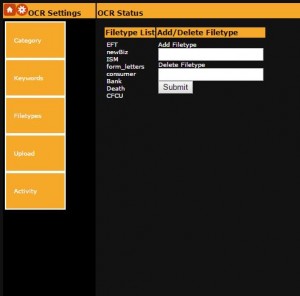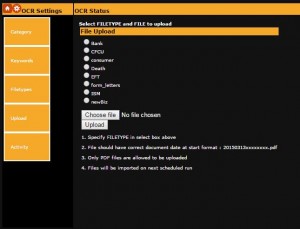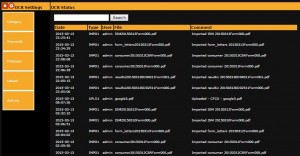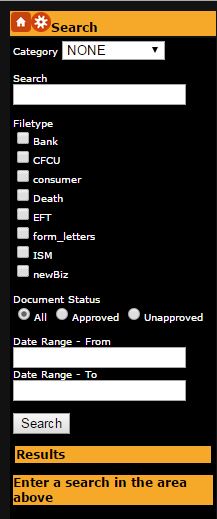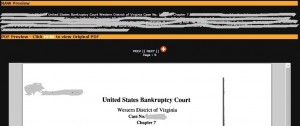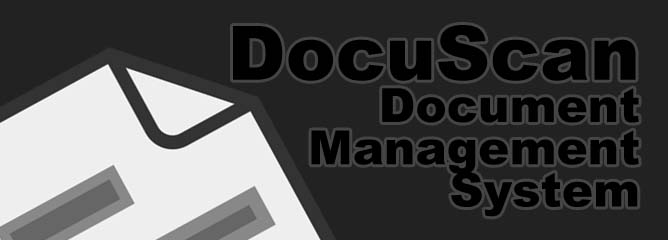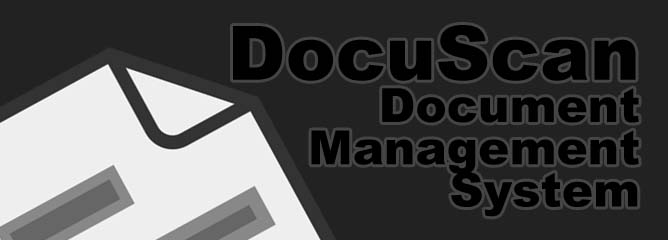
DocuScan Document Management System
DocuScan Introduction :
DocuScan is a Document Management, OCR scanning, indexing and search system. With the capabilities to group different types of document types (seperate filing cabinets is the best metaphore) in a single management system. It also enables indexing based on keywords or groups of keywords to enable ultra fast searching of your library for important documents.
* DEMO SYSTEM NOW LIVE **
http://bashworkz.com/ocr
User : demo
Password : demo
Please note the Demo link above restricts you to 1 page of OCR translated text per document. Most other features are functional.
For admin permissions (needed for User Management), or if you have any issues/questions, please CONTACT US
Screenshots of DocuScan Document Management System :
Key Components :
1) Store your documentation in a managed system for easy retrieval
2) Import your hard copy documentation to a single system
3) Merge Emails / Post / Reports into a managed Document Management Retrieval System
4) Relocate documents between categories within DocuScan
Updates
June 2017 – Updated to run on PHP 7.0 and MariaDB
December 2015 – Added relocation of documents between your file categories
December 2015 (in progress) – Adding AUDIO file management, translation, searching and indexing into the DocuScan system
OCR Technology :
Character Recognition enables DocuScan to import documents from various inputs (Emails, scanned docs, reports etc) and to index the resulting text into a fully searchable format
No more hunting through filing cabinets for something you know you had previously, only to waste valuable time to find it again.
You can read more information about OCR (optical character recognition) to understand its potential time saving benefits HERE
Business Uses :
1) Save on Physical Office Space –
A paperless office can now be a reality, with everything you need at your fingertips with Docuscan. With office space costs increasing having a huge amount of physical document storage is no longer an option for many businesses. However you cant simply throw out something that may be important in the future! The solution… scan it, import it, and then search it online!
2) Ensuring Compliance with forever changing and complex laws –
Dont get caught out missing important keywords from your correspondence. Docuscan can help to highlight things that are important to you.
3) OCR Technology
Nobody likes having 2 systems for 1 business function. Docuscan incorporates OCR technology enabling you to push your ‘snail mail’ correspondence into the Docuscan Document Management System. Of course reading everyones different handwriting is not going to be 100%, but with Docuscan we enable you to edit and tune the content after its imported.
4) Integration of all your different document types
Regular mail, emails, scanned pdfs, images can all be integrated into your single Document Management System. Are we missing something? TELL US and we will work out a solution and add it to the system!
DocuScan Document Management System Features :
1) Search by Single word or exact phrase
2) Search by date or date range for more accurate results
3) Customised searches by Category (Multiple words grouped into a fast and easy to use Category Group)
4) Document filetypes. Group your documentation into an unlimited number of groups (a group of online filing cabinets)
5) Document Relocation. Move documents between file categories giving you better control.
6) Bookmarking. User specific Bookmarks to keep the docs relevant to you close to hand
7) Optimized storage option to save on space if your document library is huge
8) Ability to Approve / Unapprove individual documents giving you an extra level of flexibility
9) Document Activity History including import and approval/reject status
10) Customisable logging system depending on user requirements
11) Automated Document uploads customisable based on requirements, and to fit in with document filetype groups
12) Solutions to work with various FTP capable scanners enable easy integration for your document imports
Administration Features :
1) Keyword Management – Add/Remove Keywords
2) Group multiple keywords into categories for grouped indexed searches
3) Filetype management – Add/Remove File Groups (internal filing cabinet control for different document types)
4) Manual File Uploads – Additional facility to enable users to upload documents on demand into configured filetype groups
5) Activity Log – Searchable activity log based on user, file, or log text
Services :
We offer a range of services with this product for different prices
1) Secure Managed Solution
Installation onto one of our custom built 99.99% availability CentOS Servers means
– No complicated installation process or incompatibility issues
– OS Upgrades for security fixes performed as standard
– Secure and Automated Backups of your data to give you peace of mind
– Software Upgrades for both fixes and developments coordinated alongside you to fit your business needs
– Technical Support and best practice advice
2) Remote Installation
We can install our product onto your own server. We have some requirements from you in terms of server specifications, as well as your technical knowledge of the other systems your server performs.
System Requirements (for remote installation only) :
– Apache 2.2
– MariaDB / MySQL (any recent version should be fine)
– PHP 7.0 (and previous versions with maybe some adjustments)
Our Document Management Import Solution is Linux based (CentOS 6 or above is our recommended OS for stability, speed and flexibility).
At this stage we do not perform installations on Windows based server environments
Remote installation clearly is a one-off charge, but has some inherent pros and cons –
Pros –
– Your server, your product
– Not dependent on an additional partner service
– Out of the box solution
Cons –
– No automatic or arranged upgrades for OS
– No automatic or arranged upgrades/developments/fixes for DocuScan
– More expensive installation costs due to the differences in your OS/Software compared to our managed and controlled solution
– Only basic technical support for product functionality will be provided
PRICING :
Remote installation on your server – $2899.95 one off fee
Managed Solution –
Up to 10 users – $199.95 per month
Up to 50 users – $349.95 per month
Unlimited users – $499.95 per month
Contact us for more details about Docuscan Document Management Solution HERE