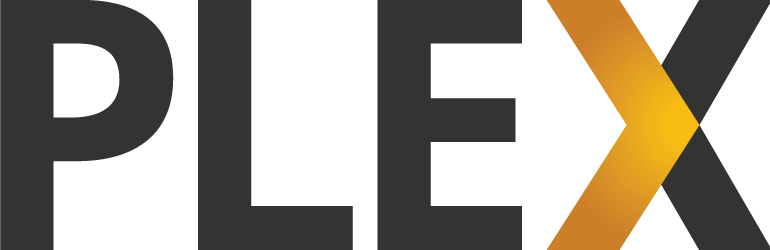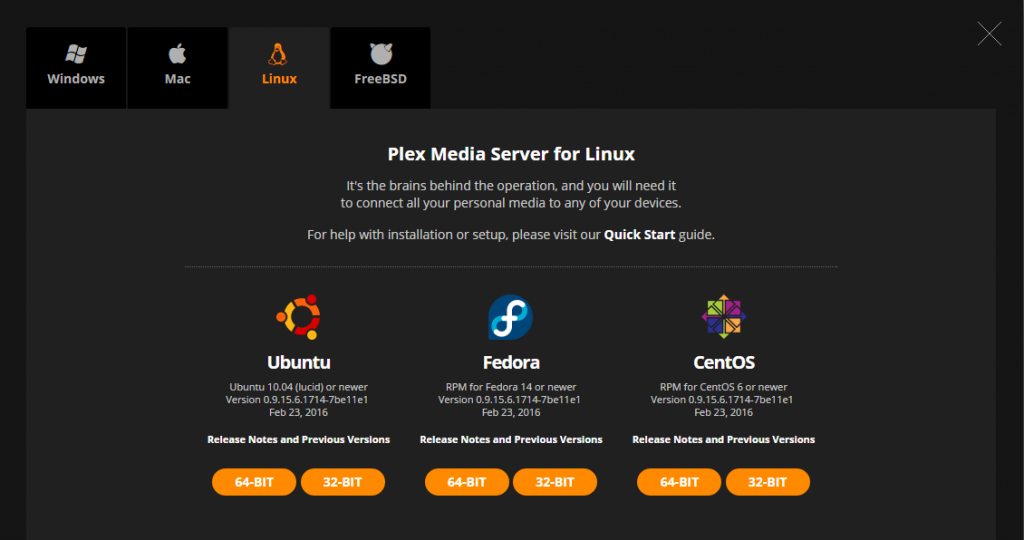Upgrade Plex Media Server on Linux (Centos, Ubuntu, Fedora)
Plex Media Server is a pretty cool product for storing and watching your videos, movies, or listening to music on any device mobile or desktop. If you have read or used my other article for Installing Plex Media Server then at some point in the Plex Browser or application you will come across the notification saying that Plex Media Server has an upgrade available.
Unfortunately if your Plex Media Server is on Linux this is not possible to do using the application, so it needs a teeny bit of command line code to make it happen. So here is my simple step by step guide for how to do upgrade Plex Media Server.
1) First you need to download the new version of Plex Media Server. You can get that from https://plex.tv/downloads.
If you are unsure whether your server is 32 bit or 64 bit you can find out by typing this in on the command prompt. Log into your server as root and do this –
uname -a
Linux vs3 2.6.32-042stab102.9 #1 SMP Fri Dec 19 20:34:40 MSK 2014 x86_64 x86_64 x86_64 GNU/Linux
From the above you can see that my server is 64 bit (x86_64). Now you are logged in you can download the package from there as well. Right click on the 64 bit version for your appropriate distribution (mine is CentOS) and copy link address. Then download the package like this –
cd /tmp
wget https://downloads.plex.tv/plex-media-server/0.9.15.6.1714-7be11e1/plexmediaserver-0.9.15.6.1714-7be11e1.x86_64.rpm
Obviously the above url will change with each release so just paste what you copied from the website in.
2) Now you need to stop Plex Media Server. On CentOS this is done like this –
service plexmediaserver stop
If that doesnt work for you then have a check in /etc/init.d there is normally an init script there you can use to stop and start the service.
3) Time to Upgrade Plex Media Server
CentOS –
yum localupdate plexmediaserver-0.9.15.6.1714-7be11e1.x86_64.rpm
An error I have seen regularly when updating Plex is this –
semodule: SELinux policy is not managed or store cannot be accessed.
warning: %post(plexmediaserver-0.9.15.6.1714-7be11e1.x86_64) scriptlet failed, exit status 1
Non-fatal POSTIN scriptlet failure in rpm package plexmediaserver-0.9.15.6.1714-7be11e1.x86_64
Do not worry, on my server I have selinux disabled so think it is related to that. It really doesnt matter and doesnt affect the running of Plex Media Server.
Debian/Ubuntu –
dpkg -i plexmediaserver-0.9.15.6.1714-7be11e1.x86_64.deb
4) Start back up the Plex Media Server after the upgrade. Basically the reverse of how you stopped it in step 2, so on CentOS like this –
service plexmediaserver start
You should then be able to log back in on your browser and the update message for Plex should have gone.